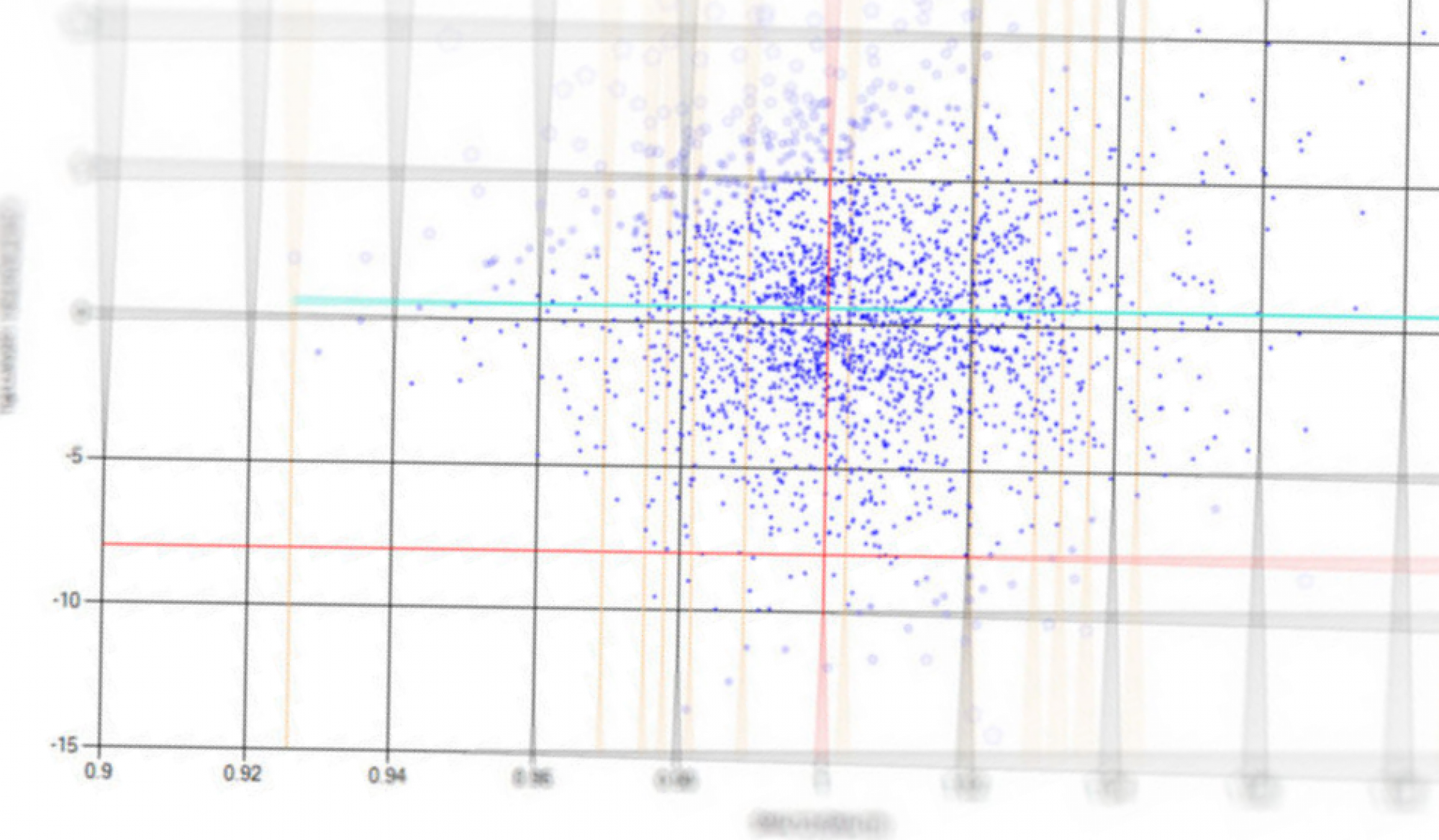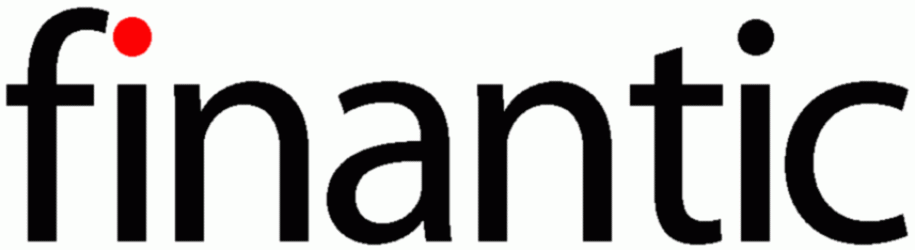finantic.BestData s a historical data provider (HDP) for Wealth-Lab 7 (WL7). It combines data from several providers and generates data with a very low error rate.
Description
All good things come in threes.
A good backtest requires good data. The better the data, the more reliable your backtest results.
The finantic.BestData provider uses the redundancy principle to generate good data from several data providers.
Getting Started
Install as many data providers for the required scale as possible. The more providers are available, no matter how good they are, the better the resulting data quality.
Create a new DataSet
In WL7, Data Manager, Data Sets Tab, click on “New DataSet…”
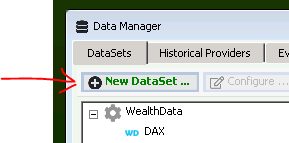
This will open the “Create a new DataSet” Dialog:
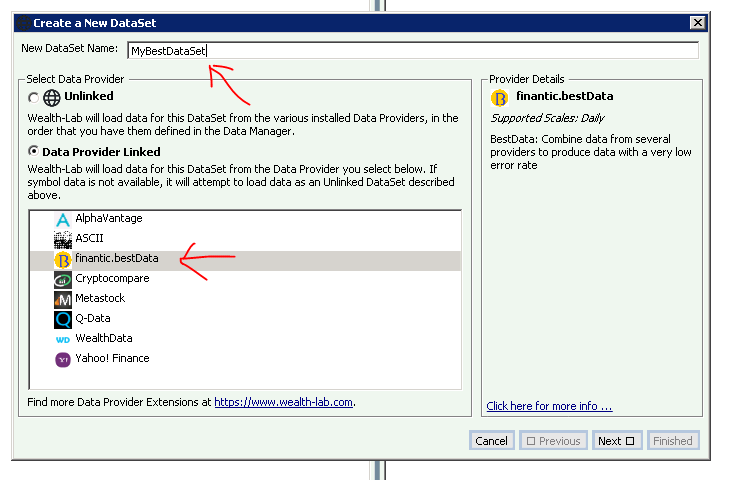
Enter a name for your new DataSet. Select the finantic.Bestdata Provider, click “Next”.
This opens the next wizard page, which lets you select the data providers to use:
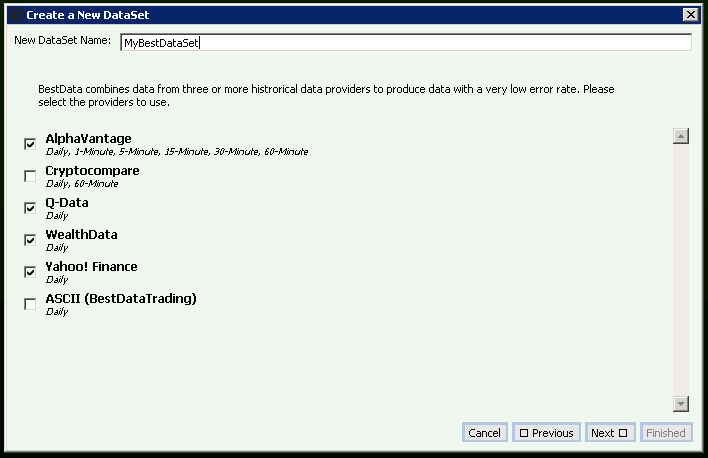
Select as many data providers as possible. The providers should support the requested scale and should be able to supply data for the symbols you are interested in. Click “Next”.
The next wizard page lets you select the symbols which should be available in the new DataSet. Enter the symbols you are interested in. Click “Finish”
Now your new DataSet is ready to use. Whenever data is requested for a symbol the first time, it will take some time before the data is available. This is because BestData asks all the configured providers for this data and these providers may take some time to deliver.
Once the date is available to BestData it will be stored in WL7’s persistent storage and future data access will be very fast.
Applications
More and better data for your backtest
With finantic.BestData you can create DataSets which are the combination of several other DataSets. These combined DataSets have usaully more data and better data than any individual DataSet.
Reliable data for your daily trading signals
If you use your historical data to produce daily trading signals it is important to have accurate up-to-date data.
BestData will deliver more reliable data than any of the underlying data providers.
Diagnostic Strategies
Every BarHistory produced by BestData contains three named series. These series contain diagnostic information about each bar:
numProviders – the number of providers used to construct a bar.
numErr – number of values (O/H/L/C/V) which need correction
numMiss – number of values (O/H/L/C/V) which were not present in the providers data
These named series can be used in coded strategies to get information about the data quality. BestData comes with two such startegies.
TestBestData – Show Bar by Bar Diagnostics
This strategy creates three additional panes below the price pane and shows the named series mentioned above:
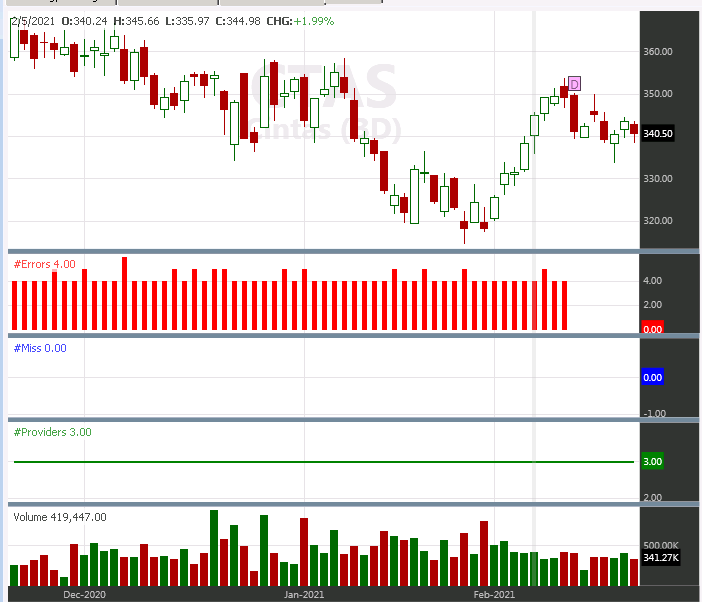
SymbolDetails – Show Diagnostics for all Symbols
This strategy shows diagnostics for the last bar of all symbols in a data set.
The summary diagnostics is written to the Debug Log of the strategy:
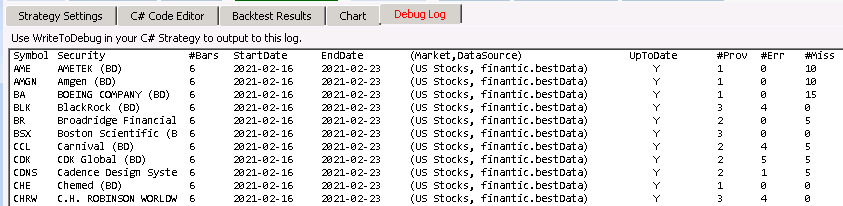
This is useful if you use BestData to create daily trading signals as a sanity check.
Advanced Features
After you have accessed some symbols you may go to Data Manager->Historical Providers and select the finantic.bestData provider. This will display some interesting information in the “Data Provider-Specific Settings” pane:
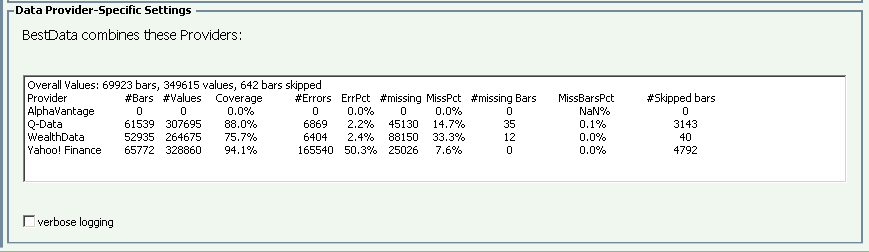
Here you see the results of BestData’s data merging process:
Overall Values:
Number of bars BestData has produced since its first start.
Number of values (O/H/L/C/V) BestData has produced since its first start.
Number of skipped bars. A bar is skipped if it contains prices
<= 0.0 or is otherwise not plausible after the merging process.
Provider Statistics:
#Bars: Number of Bars this provider contributed to the merging process.
#Values: Number of values (O/H/L/C/V) this provider contributed to the merging process
Coverage: Percentage of Bars available from this Provider.
#Errors: Number of values which needed correction.
ErrPct: Percentage of values which are corrected among all values from this provider.
#missing: Number of missing values
MissPct: Percentage of missing values among all values. (#Values + #missing)
#missing Bars: Numbers of bars not available from a Provider within the available date range
MissBarsPct: Percentage of missing bars
#Skipped Bars: Number of bars which did not contain meaningful data.
Verbose Logging
If “verbose logging” is checked, BestData will produce more information in the Log Viewer.
FAQ – Frequently Asked Question
Q: How can I reset the provider statistic?
A: Simply remove the file BestDataStats.xml in WL’s data directory. The data directory is typically C:\Users\<username>\AppData\Roaming\WealthLab7
Q: How can I clear all cached data of finantic.BestData?
A: Remove the Folder finantic.BestData from WL’s data directory. The data directory is typically C:\Users\<username>\AppData\Roaming\WealthLab7
Release Notes
2021-02-18 V7.0.1
BestData is now a historical data provider for WL7. It makes full use of WL7 Features.
Configurable provider set. Uses WL7’s persistent storage. Configurable list of symbols.
2019-12-26 V2.0
BestData is now a static data provider for WLD6.
Uses WLD6’s persistant storage.
2017-11-13 V1.0
Initial Release as a WLD6 Strategy.
The Strategy writes ASCII Files. There is a fixed set of providers.